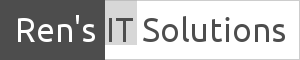How To Sync Gmail With Your Android Device
You just bought your new Android phone or tablet. Now you want to import all your addresses and contacts into the device.
If you are using Gmail as your mail provider, the configuration is straightforward.
I am using a Samsung Galaxy S with Android 2.2 ‘Froyo’ for this tutorial, but the procedure is similar with other Android devices.
Select your Gmail icon on your phone, select Settings, Accounts.Select add Account, next, sign in. Enter your Gmail username ([email protected]) and password. Sign in and your phone will try to communicate with Gmail. If everything connects, select finish. You will get the message “Your Google Account is now linked to this phone”. Select Finish setup
In the next step you want to synchronize your mail, contacts and calendar with your Gmail account. At this stage, your account is not configured to sync automatically.
Select Home, Settings Accounts and sync. Tick the Auto-sync box.
Under Manage accounts, select your account and press Sync Contacts, Sync Gmail, Sync Calendar. Your account is now synchronized.
Your mail, contacts and calendar will now be downloaded to your phone. From now on, any new Gmail message will appear automatically on your phone.
Your contacts will be under Contacts, Groups, [email protected].
A word of caution.
Synchronizing will use data so it is wise to check your data allocation with your phone provider. Have your phone password protected. I case your phone is lost or stolen, a third party could have full access to your Gmail account.